Need a quick tweak for an illustration or cover?
It doesn’t have to be a pain. I promise, I’ll make this as easy and low-tech as possible.
Ideally, a professional would handle anything image-related, from changes to illustrations to adding text to your covers. But for small fixes, you’re not stuck with Windows Paint.
And even if you’re not planning on doing a lot of image manipulation, there are good reasons why you need a reliable paint program to turn to from time to time.
Obviously, you don’t want to spend a ton of money, which is why I’ve gathered this collection of three good, stable choices that you can download and start using absolutely free.
(I don’t get any kind of kickback for suggesting these – they’re just good programs that I have used myself.)
Autodesk Pixlr (Desktop version)
This program is free, fast to load and pretty nifty. It’s also very bare-bones. There is an “upgraded” professional membership for $15 a year that gives you access to more features. I don’t know that it’s worth it, but the free one is a handy tool to have.
What can it do?
- Add text to images (easily – almost no learning curve!)
- Add cool built-in borders and overlays to make a plain image pop
- Basic effects like blur or sharpen
- Add a variety of “stickers” to liven up your illustration
- Crop to cut out large sections of your image
- Red-eye and other quick image fix tools (more enhancements with paid membership)
- Quick to load and run
What can’t it do? (as far as I can tell)
- Doesn’t appear to have a free-form drawing tool, so you can’t doodle freehand
- Can’t change existing text on your image
- Can’t add shapes, ie rectangular borders, circles, etc.
- Can’t handle layered images or complex graphics / drawing needs.
- Only saves to 4 formats: png, jpg, bmp, tiff (but if you don’t know what those are, it’s enough!)
- Seems mostly intended for photos; doesn’t show image size/resolution.
Bottom line: a simple program that lets you have fun with your images and make some small changes.
As always, when downloading software, please virus scan it thoroughly before you install. (I use AVG Free and Malwarebytes Antimalware)
GIMP – the GNU image manipulation program
This is a free, open-source image editor that is probably more than most writers need in their arsenal of graphics tools. It’s been around for a while, originating in the open-source Linux culture and later progressing to other systems (I believe both Windows and Mac versions are available).
What can it do?
- Open and manipulate layered images, including photoshop images
- Change existing text IF you import your image in a layered format (ie photoshop); some illustrators will provide images in these formats if requested (fiverr artists usually charge more for this image format)
- Read and write almost any industry-standard image format
- Add text, doodle, and erase any part of your image
- Add text along curves or other lines (haven’t fully explored this feature yet)
- Scale, resize, or resample to various sizes and image depths (dpi)
- Many, MANY built-in effects like lens flare and red-eye reduction
What can’t it do?
- Be user-friendly. I tested it on a basic image and there is a definite learning curve.
- Other than that… there’s not much it can’t do. Because it’s open-source, that means anybody can write plug-ins or scripts. But many users won’t want or need this program’s techie “edge.”
Bottom line: not as much fun as Pixlr, but a serious, full-featured graphics package if you need one.
Another free graphics program to consider…
Irfanview
Haven’t begun to plumb the depths of this one yet, and I might not, because it’s very convoluted and its menus aren’t standard.
What can it do?
- Resizing / resampling images (it does a good job of bumping up image size without losing resolution (dpi))
- Rotating, cropping images and many colour correction options
- Reads and writes all common graphics file formats
- Has some animation features that I have not explored
- View image size and resolution
What can’t it do? (as far as I can tell)
- No free-form drawing tool, so you can’t doodle freehand
- Can’t add shapes, ie rectangular borders, circles, etc.
- Can’t handle layered images or complex graphics / drawing needs.
- Can’t add text to an image
Bottom line: does a good job for a few things and loads fast, so I keep it around for quick image manipulations.
I get it. We’re writers, not artists.
But just as every artist and illustrator probably needs to keep a copy of Word (or another word processor) on their system for those times when text is a necessity, every writer should have a graphics program and be reasonably comfortable using it.
One more reason
One important use for a graphics program that every self-publishing writer should be comfortable with: checking the size and resolution of your images.
This is especially important for those of us who write kids’ picture books. Uploading your book and processing it will go much more smoothly if your images are the right size and depth, and Word is not the right program to manipulate graphics.
Here’s GIMP’s display of my sample cover image size (8.623 x 8.623) and depth (300dpi).
This is exactly right for Createspace’s specifications, so I’m doing okay in this case, but I have had artists deliver work at the right dimensions but the wrong depth. It’s not always intentional; sometimes, they’re just in a hurry when they’re saving the file and export it to the wrong format.
This can be a disaster, as resizing the image can make it come out all blurry in its final print form. So having at least one graphics program that lets you check the resolution of your images is a must if you’re self-publishing.
And 2 out of 3 of these programs (Irfanview and GIMP) will do that for you, and much more… with a very attractive price tag.
By the way, anything more than 300dpi (dots per inch) is probably a waste with today’s technology. Printers used for print on demand can’t print anything higher than that, and file sizes for your images will get bigger and bigger as the resolution goes up. Not to mention the time it takes to send via email, upload your finished book, etc.
Just another reason a little graphics savvy goes a long way… even if, as a writer, you’d really rather not know.
(psst… I’d be happy to answer your questions about using any of these programs)


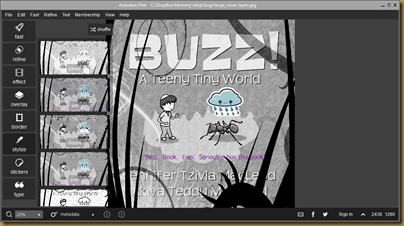
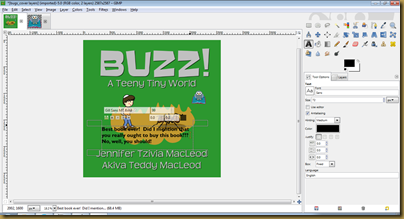

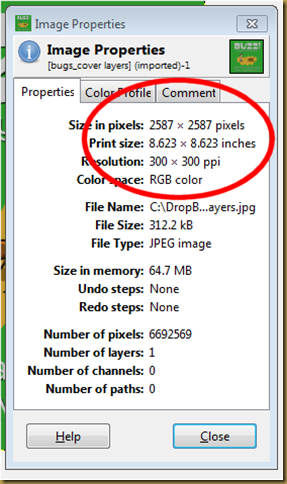






0 comments:
Post a Comment
As always, I love to hear from you.