Writing nonfiction ebooks?
I hope so. It’s a great way to get information out there into the hands of kids who (more and more) are reading digitally, as well as on paper.
If you haven’t considered writing one of these before, you should, even if you think of yourself as a fiction or picture-book purist. Think about it: if you want to grab a book about facts, wouldn’t you rather it was written by an author with a terrific imagination and a gift for words?
Those are gifts that come from fiction that can make your nonfiction simply awesome.
But that’s not what I want to talk about here. I’m here to convince you that I’ve got the perfect tool for you to do it with: Scrivener, a word processing program (that’s so much more) from a company called Literature and Latte.
Why should you believe me? Because I hated Scrivener, just completely loathed the thing, at least at first…
If you’re looking to create basic 32-page picture books that are heavy on art and minimal on words, then Scrivener is NOT the program for you.
But if the book you want to create
is more about the words than the pictures, then you should consider moving over to Scrivener. They’ll even give you a nice long Scrivener free trial if you download it from their site (more on that below).
What I’ve used it for
Over the last month, I’ve repurposed two projects I created while we were homeschooling into nonfiction “fact” books for kids:
I’m also in the middle of proofing / editing / finalizing a fiction book called No Santa! which isn’t out yet, but which was written entirely in Scrivener. Oh, yeah, and writing a Chanukah joke book – this is just a mockup cover I put together quickly last night.
(I hope you can also tell why I haven’t been blogging much!)
This program is so much fun to use. I created all these books entirely in Scrivener, and it was a DREAM. So much so that I’m out to convince you all.
(I’ve also written two full-length adult novellas of 20-30,000 words in Scrivener, but released them under a pseudonym, so you’re not going to read about those here! Suffice to say that I have used this thing a LOT over the last few months.)
What NOT to expect from Scrivener
If you’re a word processor person like I am, you’ll be disappointed by Scrivener’s text features at first. Its layout options are rudimentary at best. You won’t be laying out picture books in here, let alone creating posters, pamphlets, brochures and business cards. That’s what your word processor (or, better yet, page design program) is for.
For most writers who use Scrivener, however, all those other things are needless distractions from their core mission – writing great books.
How many days of productivity have you lost trying to format your text exactly the way you like it? Choosing a font, picking the size, etc. Indenting, not indenting. All that time wasted.
Scrivener removes most of those distractions because it knows you’re going to be exporting to an ebook format that won’t support most of these features anyway. (You can still choose a font you like to work in, but when it compiles to an ebook format, it overrides your choices by default.)
The writing part of Scrivener is bare-bones. It gets feature-rich, however, when you’re ready to export your work as an ebook.
Why Scrivener is a ton more awesome than Microsoft Word
- Generates ebooks (it’s called “compiling”) instantly. So fast! So fun! Your ebook could be on your ereader, or uploading to Kindle, in under a minute.
- Generates .epub, .mobi, and a number of other formats naturally. It also has a ton of other compile options. more than I could list here.
- It saves your research in a separate folder right inside your document. Readers will never see it, but it’s there.
- Automatically creates a linked Table of Contents, so readers can click to get where they want to go.
- Includes any cover image and front matter you choose when you compile. You can have separate versions of your front matter (including different ISBNs) if you want to do versions for Kobo, Amazon, or wherever. Just pick which one you want and away you go.
- Distraction-free writing mode.
- Very stable and secure operation. Scrivener hasn’t crashed once in the months I’ve been using it, and it also saves backups frequently, and without interrupting your work. (I keep all my writing in my Dropbox folder, however, which provides an extra layer of backup, constantly saving all my work to the cloud so I can access it from anywhere in the world.)
- Lets you slide chapters around and play around with the layout of your document without any huge and messy copy/paste operations.
The darkish downside of Scrivener
- Print formatting. This is by far the biggest downside. Scrivener can export to Microsoft Word, but it doesn’t use styles, so your whole document is just spit out in a single style. For advanced Word users, who are used to relying on formatting to get their print books looking exactly right, this is a huge leap back to the dark ages. To get a print book that looks great, you’ll have to manually assign styles wherever you want them.
- Sometimes jerky. Scrivener saves frequently, and on my slow computer, this means sometimes it freezes for a second. I was very alarmed the first time this happened! But I have never lost any work and it has never crashed.
- “Files” are big and complex. Actually, Scrivener files are not individual files at all. Your Scrivener document is a whole collection of “mini-documents,” gathered into a folder. The Scrivener version of my upcoming book No Santa! is nearly 3Mb, while the Microsoft Word version – fully formatted for print – only takes up 150Kb, about 5% of the Scrivener size. All those exciting extras do come at a cost. If you have plenty of hard drive space, though, this isn’t a huge problem.
- It’s just plain weird. Having used Microsoft Word for well over 20 years (a reluctant convert in the 90s from WordPerfect), I know it and love it. Scrivener is different from any word processor you’ve ever used before. In some ways, it’ll seem like it has too many features (a character-name generator??!?) and in some ways, it’ll have too few. Give it time. The free trial is a great option. Force yourself to use it, and I think it will grow on you. I started using it back in August, hated it, and tossed it aside for a few weeks before convincing myself to give it another chance.
Have I convinced you yet?
I hope so. Or at least, I hope I’ve convinced you to give it a try.
Scrivener is available for both Windows and Mac, but just so you don’t end up unpleasantly surprised: the Mac version came first and the Windows version is not exactly the same. A few features that you will see referenced in the how-to-use Scrivener books and on the Scrivener website are only available in the Mac version.
That doesn’t mean you shouldn’t buy it anyway. Just be aware that you’re not getting the same deal as your Mac friends. It’s still incredibly useful.
If you’re buying it through the Amazon link, you’ll have to click on “Mac Download” or “PC Download” before you add the program to your cart.
If you’d rather try it before you buy, you can download the Scrivener free trial from their site. It’s supposed to be 30 “non-consecutive” days, meaning any day you don’t use it (like if you don’t write on Saturdays or Sundays) doesn’t count against you. (For some reason, I downloaded it in August and the days only started ticking down last week.)
If you like the program, you can click through and buy it on Amazon but you won’t have to install it again. Just take your Amazon info to the Scrivener site to get your serial number, then plug it into the trial for a full working version.
Have you tried Scrivener already?
Did you love it? Did you hate it? I’d love to hear about your experiences, either way, down below in the Comments section.
(ebook photo © Tina Franklin, via flickr)

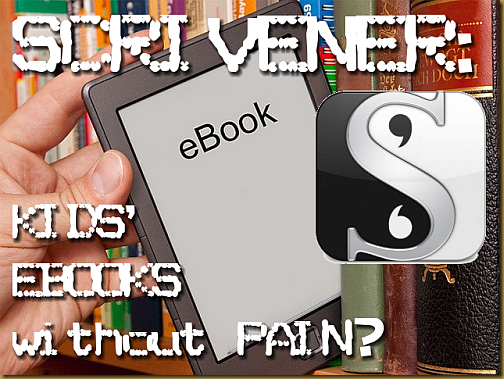


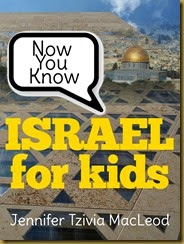










0 comments:
Post a Comment
As always, I love to hear from you.