Written five books for kids with nothing to show for it but a page of Kindle ebooks?
It’s time to break into print, if only to have something to show your mom, and your friends, and your kids, and their friends, and… well, print books are just awesome in every way. If you haven’t released one yet, you should.
Even if your ebooks are selling great, you may not feel like a “real” author if everything you’ve done is digital. There are other great reasons to print your stuff as well, especially for kids, even if the profit margins may not be as high as for ebooks. (They’re not; sorry.)
It may sound like an exercise in masochism, but with a little patience, you can format your own book for print using nothing more than Microsoft Word.
The most popular thing on my site are my free children’s picture book templates, and it’s true: I could have just made another template to help you do chapter books. But take my word for it: you don’t need a template for this. I want to help you make the book you dream of, quickly and easily, using tools you already have.
That’s what this post is all about.
I originally wrote my new chapter book, No Santa!, in Scrivener, but I knew all along that print was in its future. Scrivener can output to Microsoft Word format (.doc or .docx), but only provides minimal formatting. Your book is definitely not ready to print yet.
But don’t panic. It won’t take much to whip it into shape. You will need a slightly more-than-basic familiarity with Word, but you don’t have to be a guru. If you’re comfortable with stuff like Styles and Margins, plus Headers and Footers, you’ll be okay.
Here’s your five-step cheat sheet to take your naked manuscript, Times New Roman and all, and turn it into a professional-looking print-ready PDF:
1) Use global Styles rather than formatting
Don’t format your text! What I mean by this is don’t just highlight individual sections of your text and set them up to look the way you want. Instead, assign each section of your text to a particular Style – either one of the many built-in styles or styles you create yourself. You can change the way that style looks once you’ve done that, and then every instance of that Style will be changed at the same time. You will save yourself a TON of work in the long run.
I assigned all my chapter titles to the Heading 1 style. Heading styles are important because they will show up in your Table of Contents later on, if you create one. Of course, all of your text should be in the same Style. I usually use the built in Normal style and then tweak the Style for the size and font I need.
2) Choose fonts carefully
The #1 rule of fonts for self-publishers is don’t overdo it! Nothing makes a book scream “self-published” more than a hodge-podge of messy fonts. Because I used a rather elaborate font for my chapter headings, I picked the very non-controversial Palatino Linotype for the rest of the text. In general, a “serif” font works best inside most books. You don’t want to use Arial, Helvetica, Times New Roman or any other basic “system” fonts – your book will look cheesy and amateurish, like you just ran it off on your home laser printer. Also avoid Comic Sans, Papyrus, and any of the common “novelty” fonts. The fewer eyebrows your book raises with its font choices, the better. You can jazz things up a little for chapter heads, but be careful that you choose good combinations that don’t clash.
To figure out the font size, I grabbed a model book for the age group I was writing for and measured how many lines of text there were per inch. There were about 4, so I tweaked my text until it looked about right. I ended up at 12 point, but your mileage will vary based on which font you choose. Whether or not you justify your text is up to you, but if you do justify, make sure you turn Hyphenation to help eliminate huge gappy white patches on the page. (Oops, just checked and realized I forgot with this book… oh, well; next time. And it doesn’t look too bad, even without hyphenation.)
You could spend a lifetime studying fonts, but if you visit these two great pages, you’ll probably be up to speed…
- No More Times New Roman: Basic font pairings that work well together, to help you choose chapter heads and running text
- Five favorite fonts: Some very simple fonts and why they are both popular and work well in text layout.
2) Page size (trim size) and margins

Here’s what my finished pages ended up looking like. Notice there’s more space INSIDE than outside. That’s important, even in picture books, but particularly in chapter books, to give them a professional feel.
3) Use running heads / footers - properly
Are you failing your readers? If you don’t give them running heads, they’re not getting the book experience they expect and deserve – and most indie writers don’t. If you have no idea what these are at all, start by reading this post on designing running heads by Joel Friedlander. The most basic style for fiction is to put your name on the left and your book’s title on the right (Word has an option for different headers/footers on left and right pages). Centering them is easiest. I like to keep the page number separate, so I stick that down at the bottom of the page. Keep headers and footers separated from your text. You don’t have to use actual lines to do this, but I liked the look of it with the headers in this particular book.
Top:
Bottom:
Remember that your headers must NOT appear on the first page of each chapter. To accomplish this, you’ll need to start a new SECTION for each chapter and using the “different first page” setting for your headers. It can be a real pain to get the headers exactly right… this literally took me longer than any other aspect besides writing the book. It’s totally worth it, though, for a book that looks just right.
Also, don’t number pages that don’t have your story on them. Your dedication, table of contents, about the author page should not have page numbers. You can also set that up using sections, but it can be frustrating. Don’t give up!
4) Graphical elements
I’ve written so many picture books that the idea of telling a whole story with NO pictures made me kind of sad. So I did two things. First, I found a cute little graphical element, related to the theme of the book, that I could insert between story sections. It’s small and unobtrusive and I think adds a humourous touch. Second, knowing how much my kids love the pretty basic drawings in the Diary of a Wimpy Kid books, I headed to fiverr and paid an artist 5 bucks apiece (16 chapters x $5 = $80) to do a series of chapter-head illustrations. These are not great art, but I think that they add a ton of value to the book.
If you can draw, you can probably create doodles like these totally on your own. Henneke Duistermaat, a writing blogger I love, has been illustrating her own blog to great effect lately, and readers seem to adore her little self-portrait doodles.
But I didn’t feel comfortable even drawing on this level. I can’t do much beyond a stick figure, let alone a tray full of champagne glasses. So I hired an artist. You might not have to, but think about how much of your time it will take to create print-ready JPGs. To me, $80 is totally worth it.
Ay images you use in the print version of your book should start at at LEAST 300dpi. If you’re paying an artist, they’ll know what this means. Since Word has trouble handling images over 199dpi, CreateSpace may flash all kinds of warnings when you upload your final PDF, but I’ve found that if you start with 300dpi images, the final print version comes out looking okay. My images appear in colour in Word, but because the final book will be b&w (on cream pages, NOT white), I checked each one to make sure it looked just as good without colour.
5) Front & back matter
Does this stuff really matter? It totally does. The front and back have to be as professional and slick as the rest of your book. This is another good time to check out an actual book and see how it’s laid out. Your copyright page should be on a back-facing page (technically, these are called “verso” pages), but the Table of Contents should smile up at the reader (this is a “recto” page). (If you’ve used Heading styles properly, building your Table of Contents should be a piece of cake!) About the Author should be the very last page, on a “verso” page, facing the back of the book. I use the About page to a) beg for reviews, and b) suggest other books. Since this is a holiday book, I have included related suggestions, for the same age group. Don’t use the space at the end of a chapter book to plug a picture book for little kids, and vice versa.
The last and most important thing I want to tell you is… don’t give up.
The first time I set up a book for print in Word, I was pulling out my hair, kicking, screaming and wailing in frustration. The second time, too. But the third time was easier, and every book since then has gotten easier and easier.
It’ll never be a piece of cake. But it’s nowhere near as complicated as it used to be – or as people selling their services make it out to be. That said, if you have a book that you want to format for print and you feel like you need a hand grinding it out into Createspace / LightningSource / Lulu-ready PDF form, I can help, for what I think is a very reasonable charge. Click here to get in touch.
(I can also try to answer easy questions free if you leave them in the Comments!)
The publishing revolution has made it easier than ever to get your own books out into the world. But when you’re writing for kids, that often means learning how to do print. Print books are still what people buy for kids, give as gifts, donate to libraries and schools… plus, it’s great to have physical copies to hand out at readings.
So it’s worth it to slog ahead, and I hope that this process will get simpler and simpler each time you go through it. Let me know if you get stuck along the way, or leave tips for others that have helped you create great (great-looking!) print books.










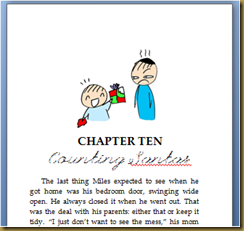









0 comments:
Post a Comment
As always, I love to hear from you.