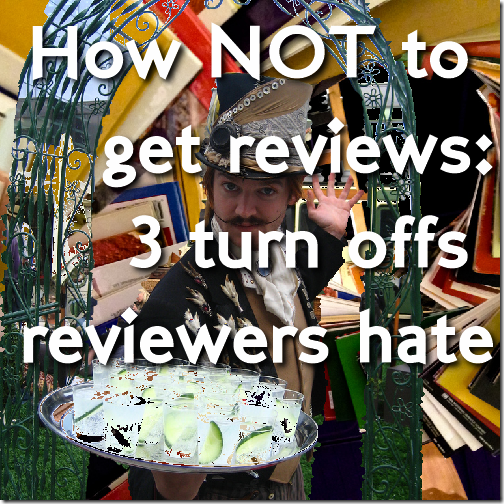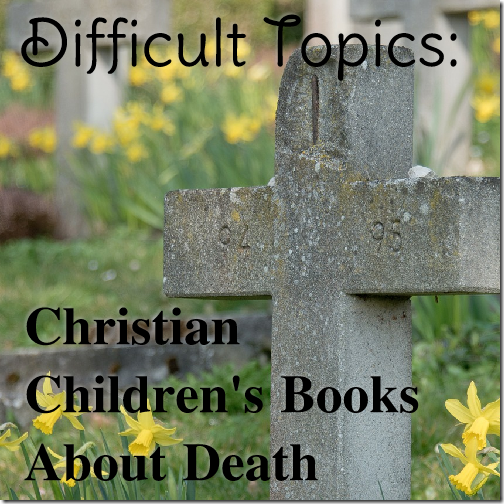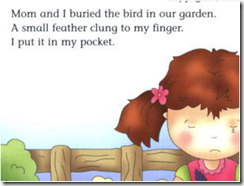Written five books for kids with nothing to show for it but a page of Kindle ebooks?
It’s time to break into print, if only to have something to show your mom, and your friends, and your kids, and their friends, and… well, print books are just awesome in every way. If you haven’t released one yet, you should.
Even if your ebooks are selling great, you may not feel like a “real” author if everything you’ve done is digital. There are other great reasons to print your stuff as well, especially for kids, even if the profit margins may not be as high as for ebooks. (They’re not; sorry.)
It may sound like an exercise in masochism, but with a little patience, you can format your own book for print using nothing more than Microsoft Word.
The most popular thing on my site are my free children’s picture book templates, and it’s true: I could have just made another template to help you do chapter books. But take my word for it: you don’t need a template for this. I want to help you make the book you dream of, quickly and easily, using tools you already have.
That’s what this post is all about.
I originally wrote my new chapter book, No Santa!, in Scrivener, but I knew all along that print was in its future. Scrivener can output to Microsoft Word format (.doc or .docx), but only provides minimal formatting. Your book is definitely not ready to print yet.

But don’t panic. It won’t take much to whip it into shape. You will need a slightly more-than-basic familiarity with Word, but you don’t have to be a guru. If you’re comfortable with stuff like Styles and Margins, plus Headers and Footers, you’ll be okay.
Here’s your five-step cheat sheet to take your naked manuscript, Times New Roman and all, and turn it into a professional-looking print-ready PDF:
1) Use global Styles rather than formatting
Don’t format your text! What I mean by this is don’t just highlight individual sections of your text and set them up to look the way you want. Instead, assign each section of your text to a particular Style – either one of the many built-in styles or styles you create yourself. You can change the way that style looks once you’ve done that, and then every instance of that Style will be changed at the same time. You will save yourself a TON of work in the long run.

I assigned all my chapter titles to the Heading 1 style. Heading styles are important because they will show up in your Table of Contents later on, if you create one. Of course, all of your text should be in the same Style. I usually use the built in Normal style and then tweak the Style for the size and font I need.
2) Choose fonts carefully